IMPORTANT: before connecting your WST sensors, you need to have already added in your WST tag manager/base station. If you haven’t done that yet, please head over to this page to quickly guide you through the process.
- “Simply tap on the hardware button at the bottom of the screen.
- To add a new piece of hardware, touch the blue plus button.
- Select your hardware equipment from the list and choose the area where you’ll be placing it.
- Select the base station you’d like to pair it with.
- Now it’s time to turn on your WST sensor. PLEASE turn on one sensor at a time when pairing to the base station. If you’re turning on a soil moisture sensor, you’ll need to short the ends. A metal key is an easy way to do so. Once you’ve shorted the ends, you’ll see an orange indicator light blink. Now you’re ready to pair your soil moisture sensor with your base station. Other WST sensor tags do not need to be shorted – the rest should have a little flap of paper for you to remove to activate them.
- Press the blue plus button to add in the sensor. IMPORTANT: make sure that your sensor is about 7 – 10 feet away from your base station when pairing. When the sensors get too close to the base station, the base station has difficulty recognizing them. When the sensors are too far away from the base station, the base station has difficulty recognizing them.Wait a few moments for your base station to find your sensor. This process can take anywhere from a few seconds to a few minutes.
- Once you’ve successfully connected your sensor to your base station and Smart Yields account, you’re ready to start monitoring your plants!
- The last thing you’ll do is select the batch within your plot that you’d like to specifically monitor. Tap the sensor that you just connected and select “monitor batch”. Success – everything is now wirelessly connected!